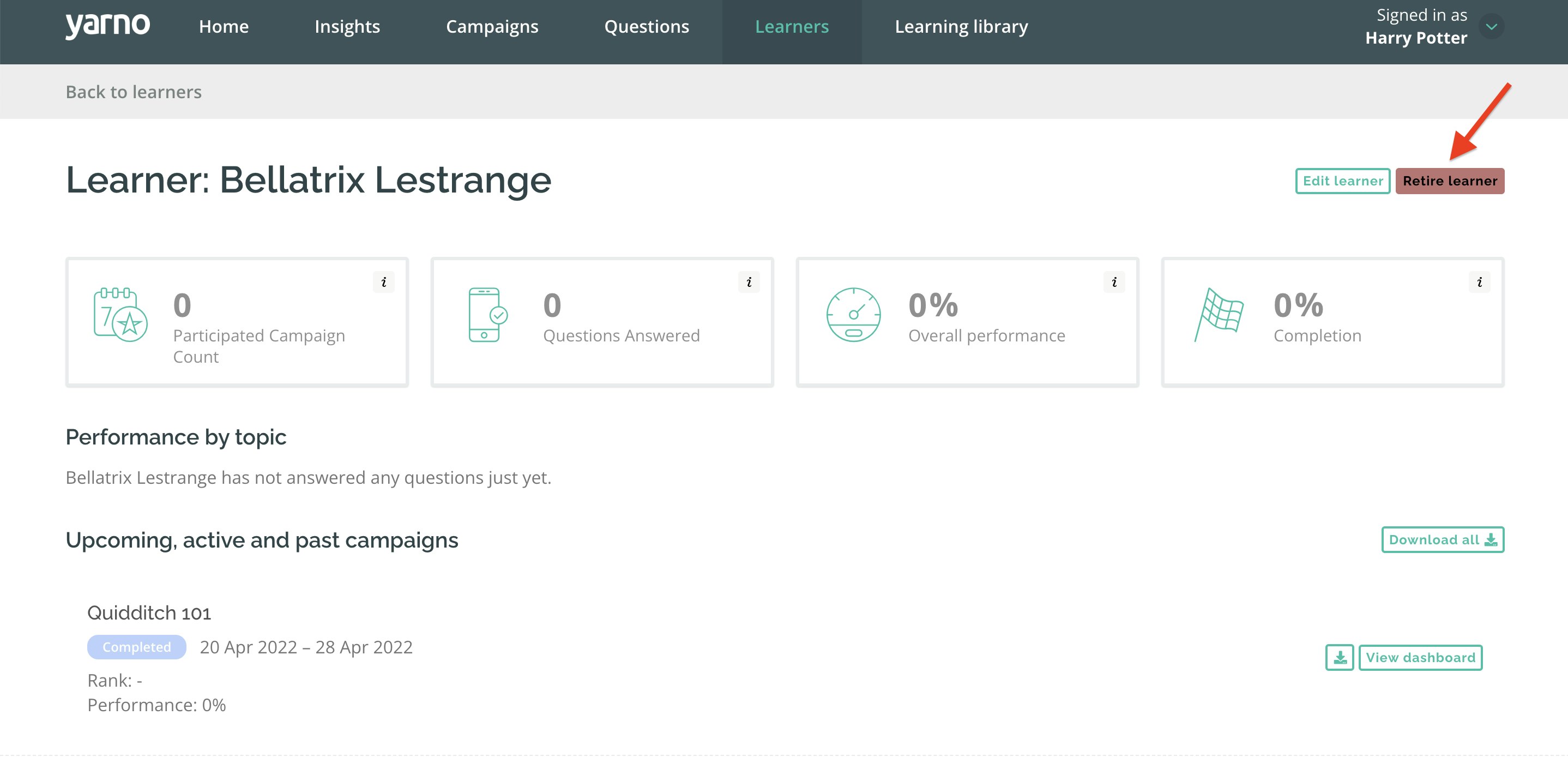- Support
- Learners, teams + groups
- Add/edit a Learner + email details
Add/edit a Learner + email details
In this article, we'll cover:
- How to add a Learner to Yarno
- How to bulk upload Learners to Yarno
- How to edit Learners' details
- How to add Learners in bulk
- Retiring a Learner
How to add a Learner to Yarno
Learners are participants who complete Yarno campaigns.
To add a Learner into Yarno:
- Sign into Yarno
- Click on the hamburger icon at the top-right side of the screen. Click on Enter Admin.
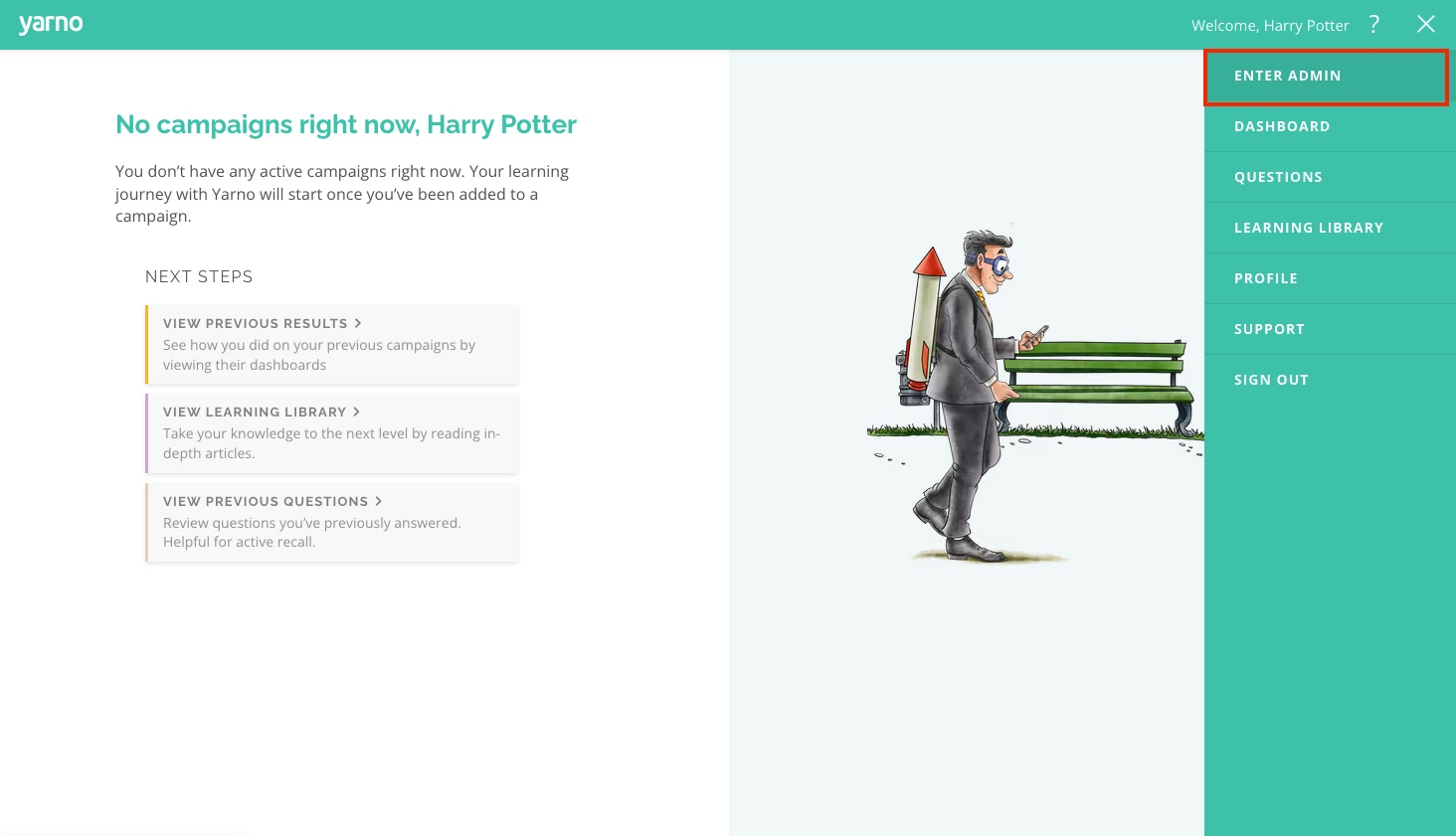
3. Click Learners on top of the menu bar.
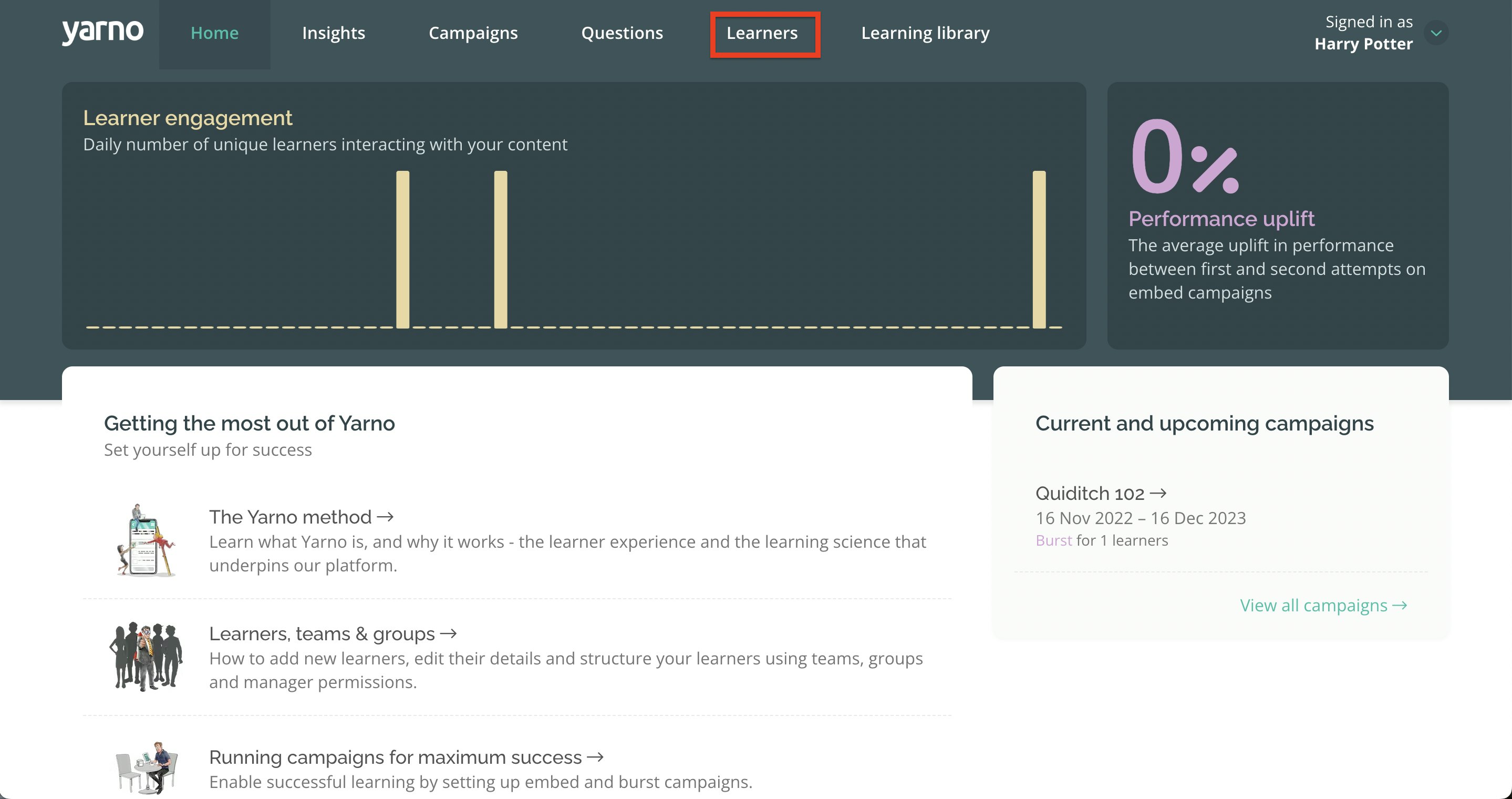
4. Make sure that you are in the Learners' tab.
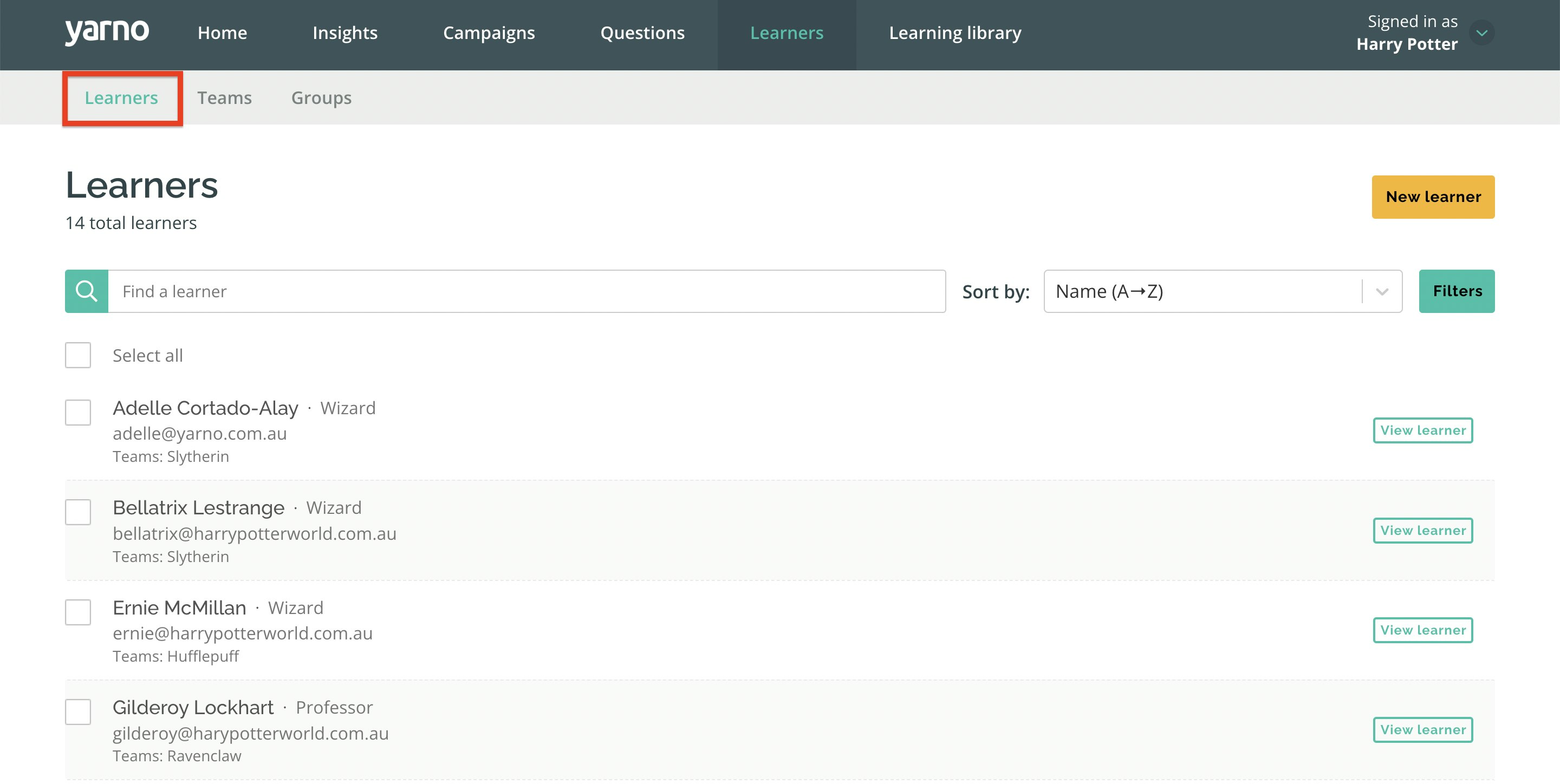
5. Then click the New Learner button.
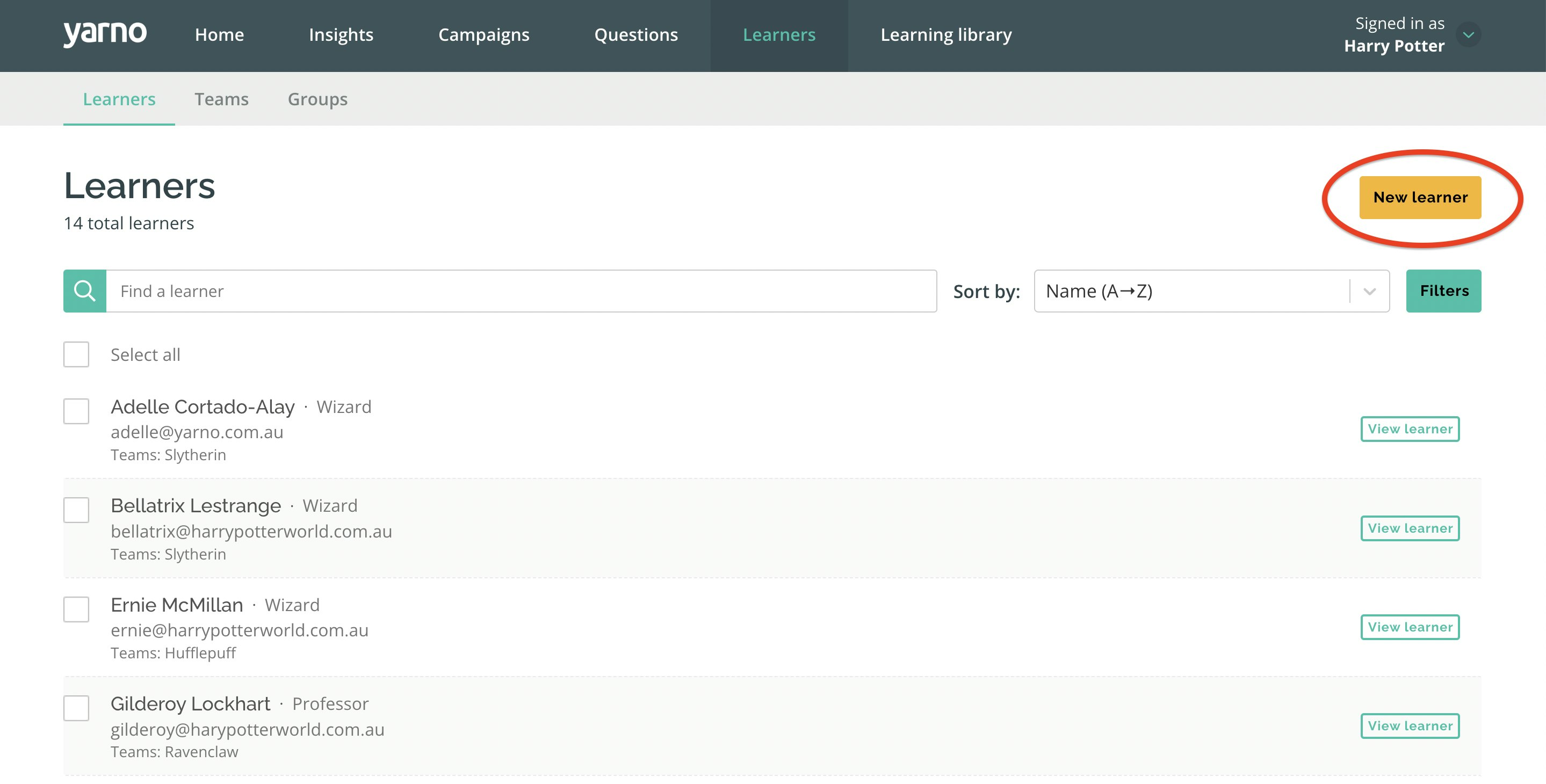
6. It will prompt you to a page where you can enter the learner's details: Name, email address, job title, and team. Once you've entered all the necessary information, you may then click the Add New Learner button.
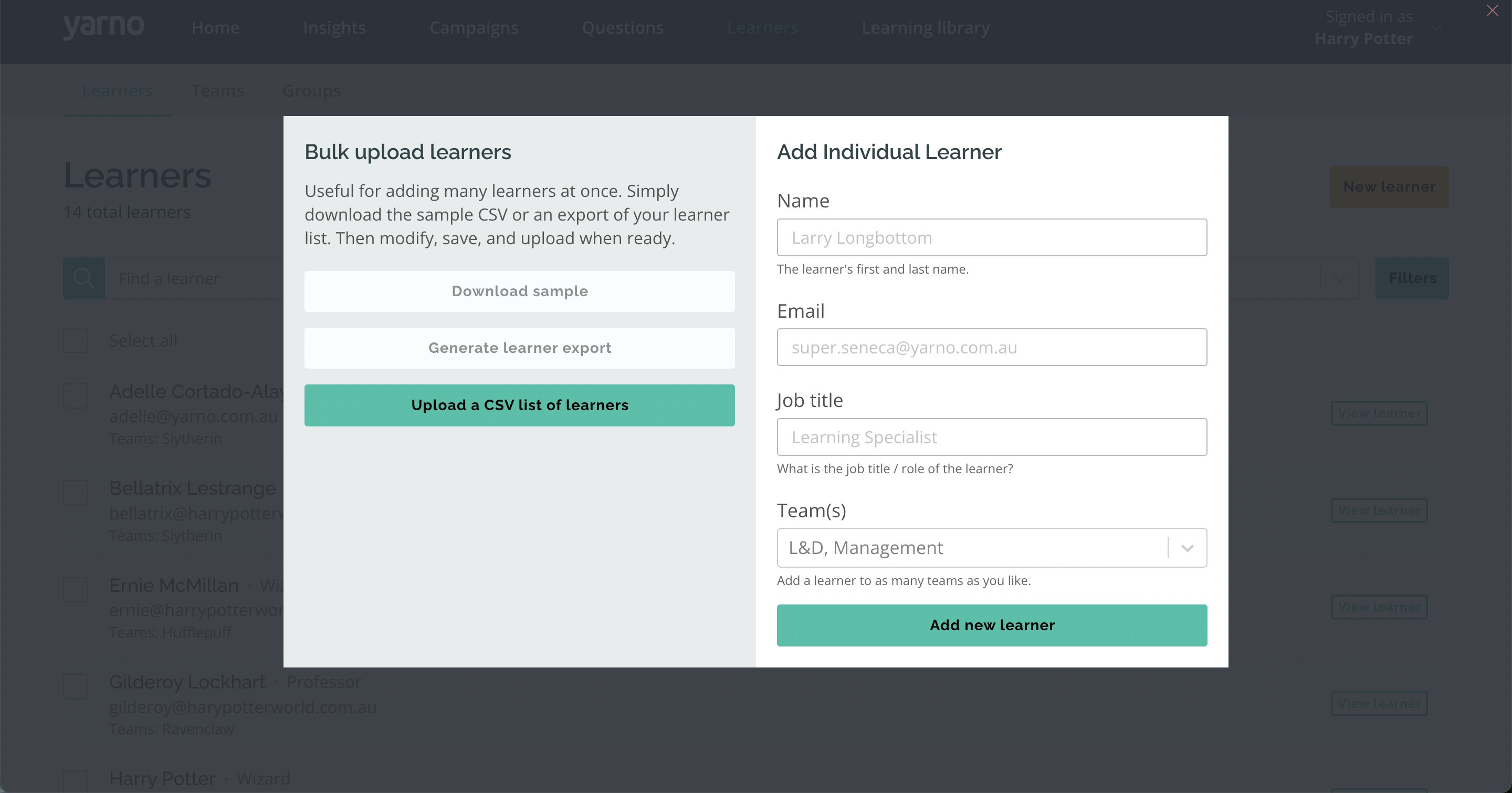
How to bulk upload Learners to Yarno
When new Learners are added to Yarno, there is the option to add them individually or in bulk (by CSV file upload). The bulk upload feature is recommended when there are 10 or more learners to upload into campaign.
- Download our sample CSV by clicking on the Download Sample, and you can copy the data from your spreadsheet into the sample.
- Fill it out with the Learners’ information (e.g. name, email address, job title, team). Make sure to remove the placeholder information that is included in the sample, it is intended as a guide.
- Upload the saved file back to Yarno and all your learners will appear in the list instantly.
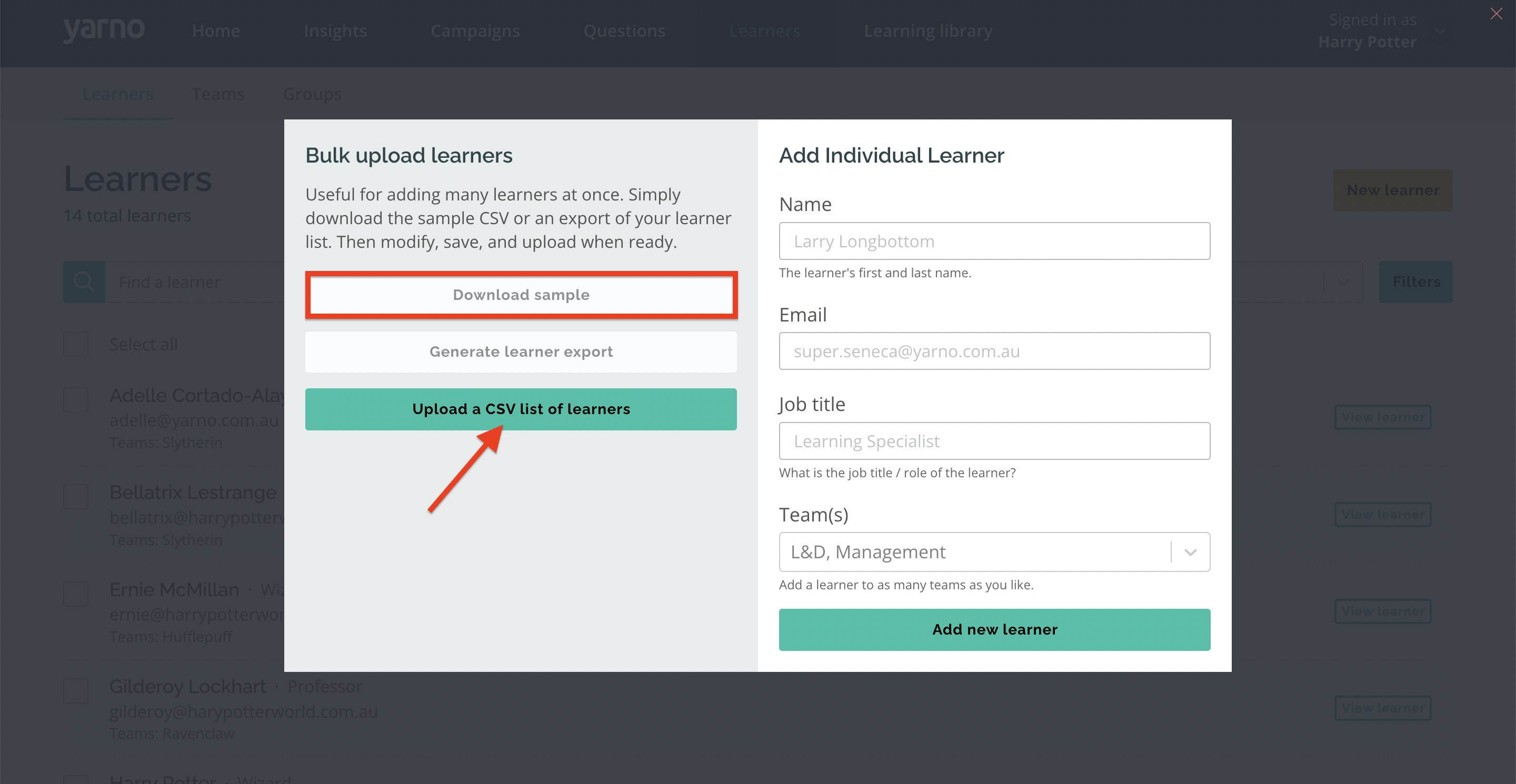
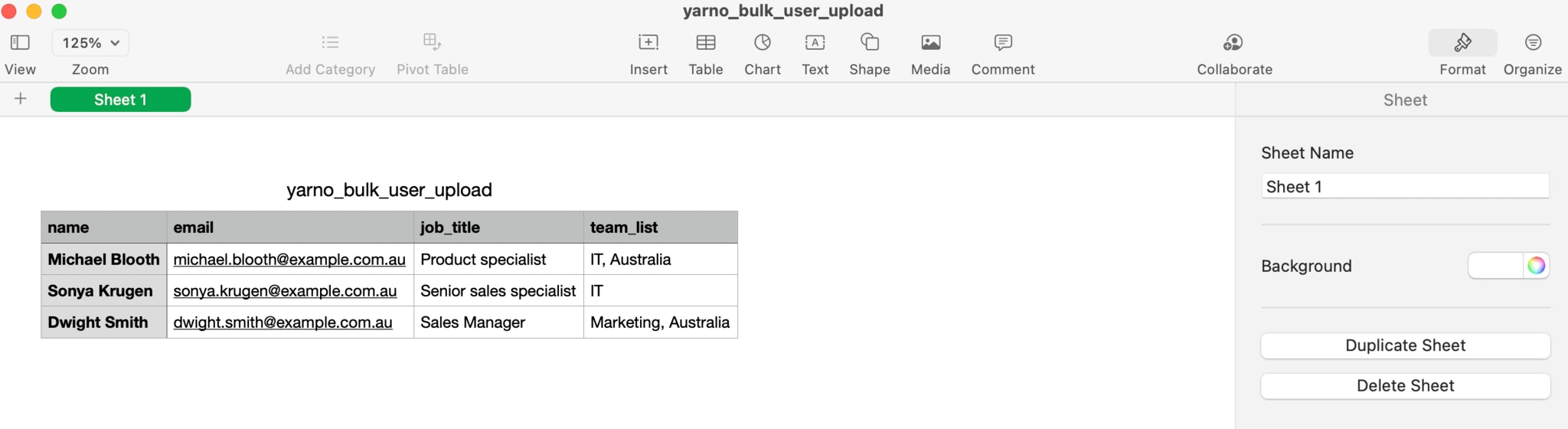
How to edit Learners' details:
To edit an existing Learner's details (e.g. change of email address or job title)
- Sign in to Yarno.
- Click on the hamburger icon at the top-right side of the screen. Click on Enter Admin.
- Click on Learners on the top menu bar.
- From there, you will see a list of all the members. Use the search bar to look for a specific Learner whose details need to be updated. Then click on View Learner.
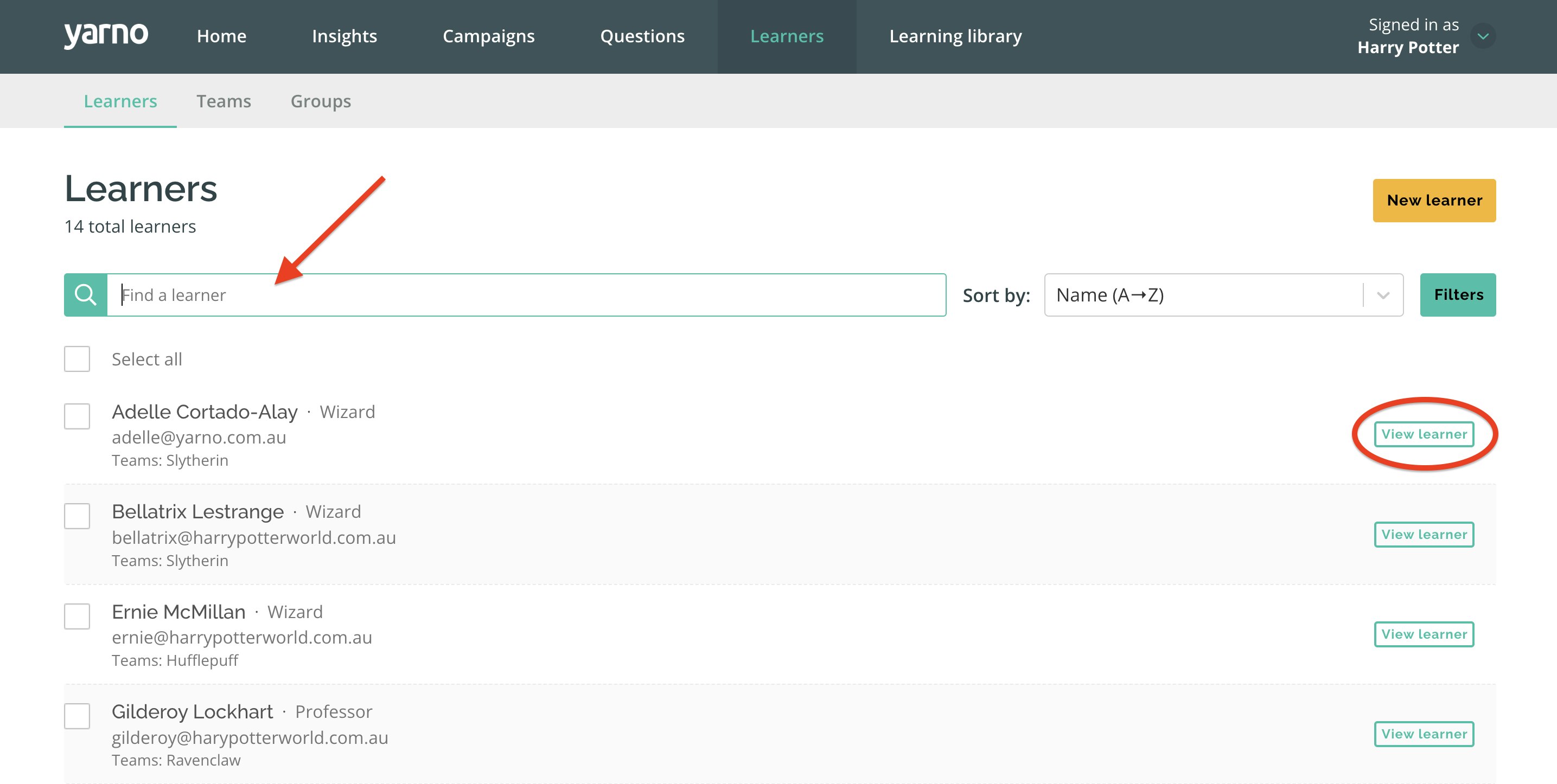
5. It will prompt you to another page where you can edit the Learner's details. In the screenshot below, the email needs to be updated/changed. Enter the new email address, then click the Update Learner tab. The same process goes when updating the job title and the team list.
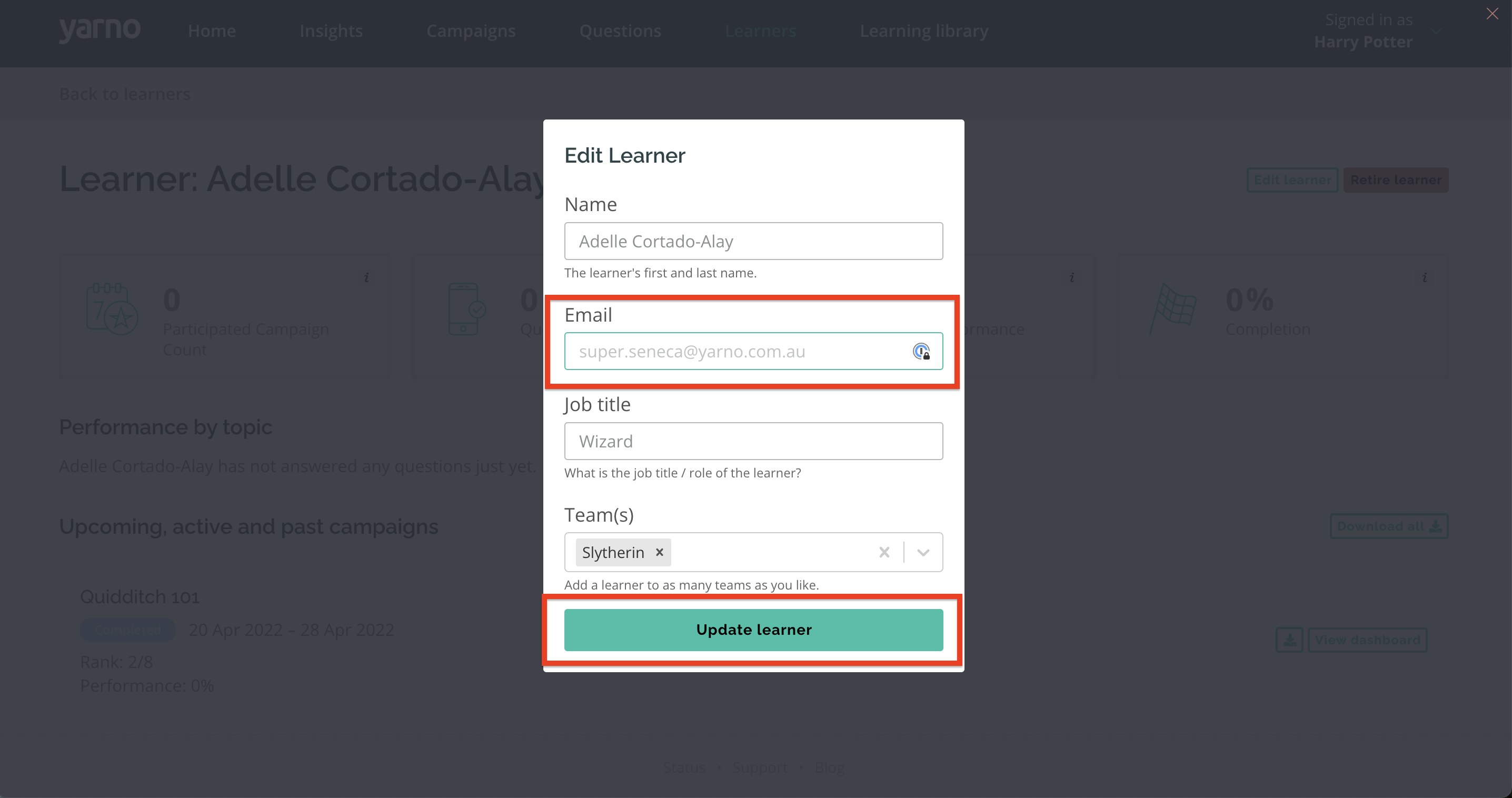
Retiring a Learner
To remove a Learner from your Yarno account
1. Sign into Yarno.
2. Click on the hamburger icon on the top right of your screen and select Enter Admin.
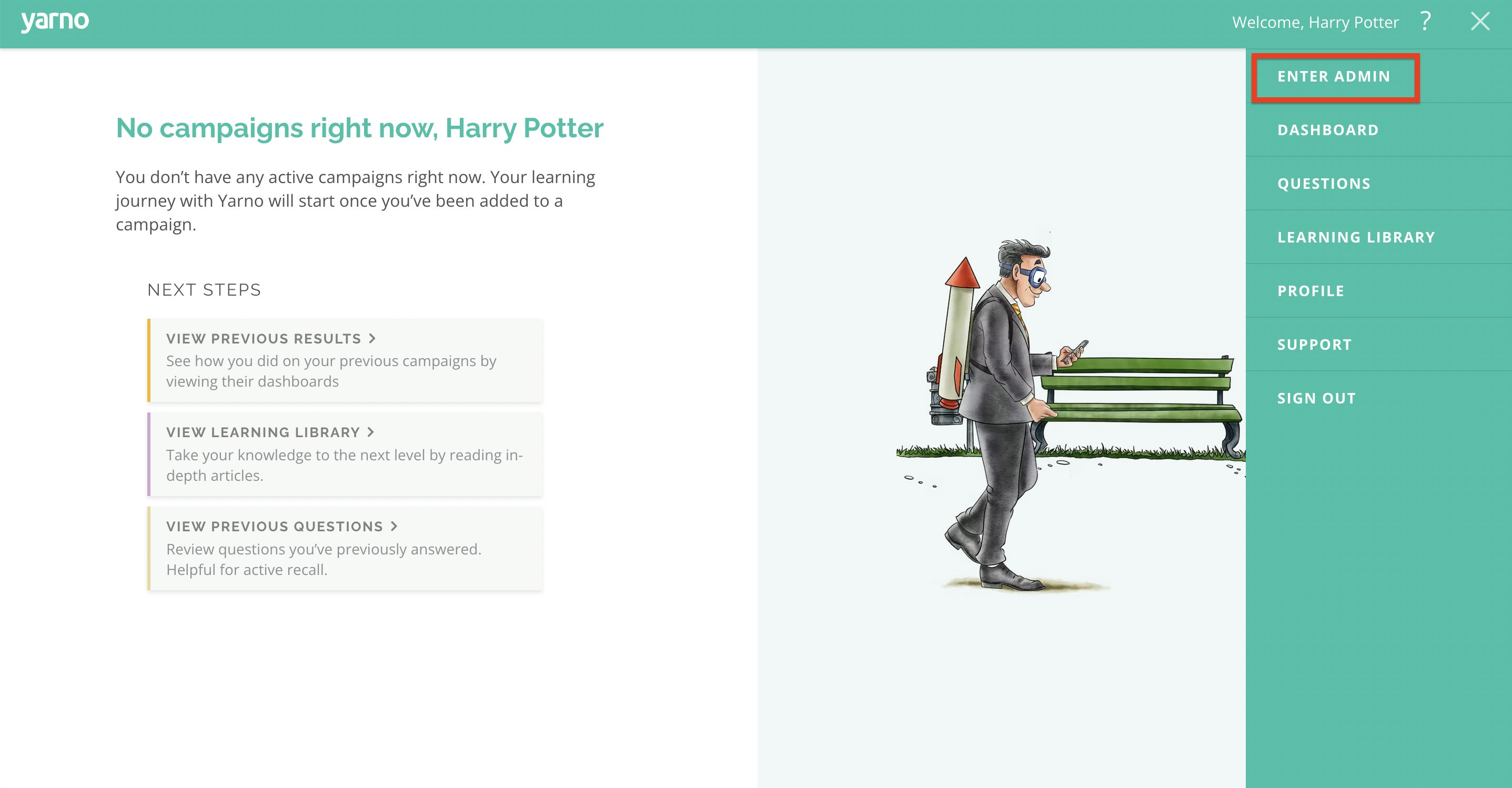
3. Click on Learners located on the top of the screen in the menu bar.
4. Use the search bar to look up the particular learner you're after and once found, click View Learner.
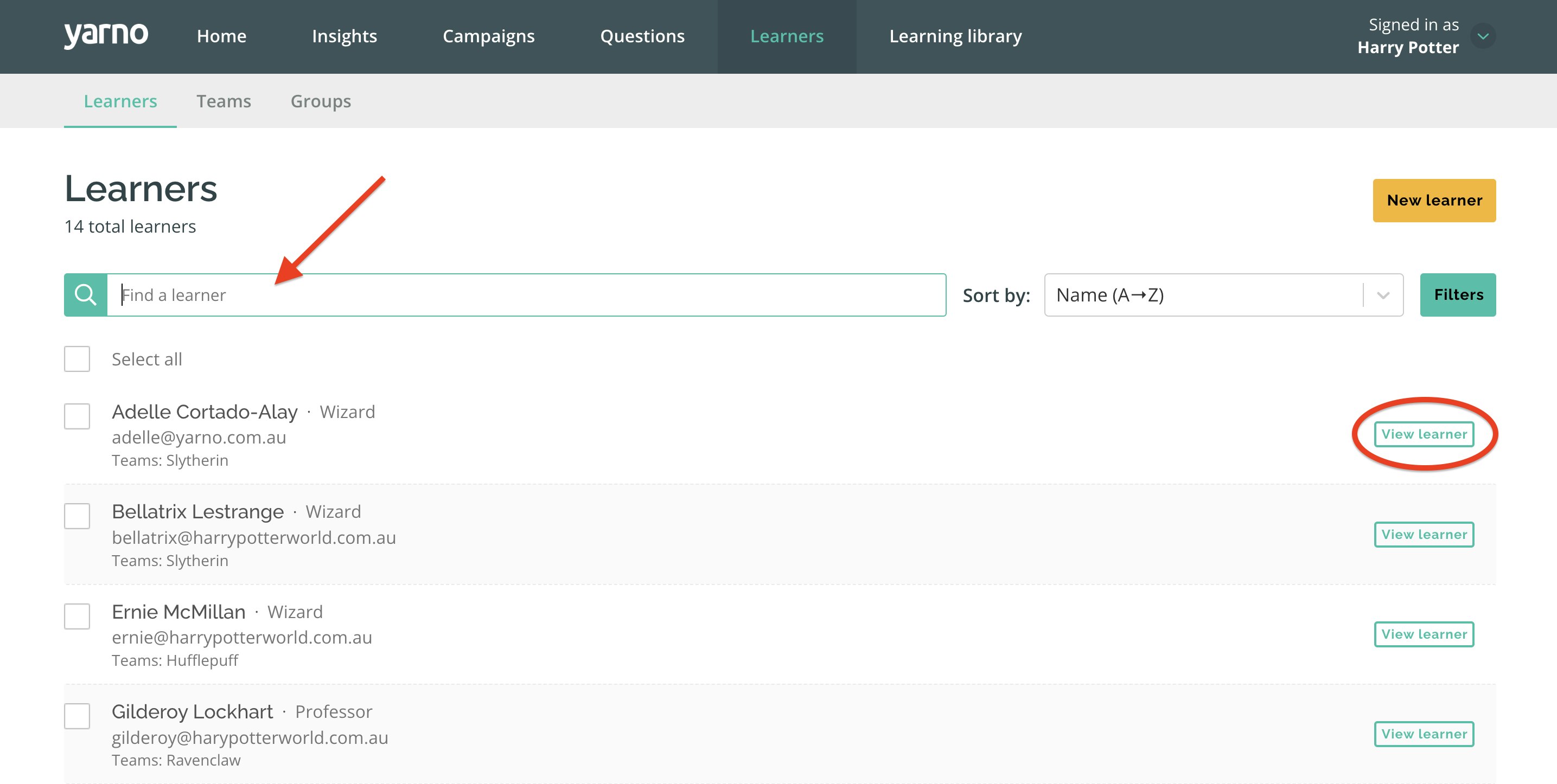
5. Within the dashboard of that particular Learner, click the red button on the top right side of the screen labelled Retire Learner. An additional screen will pop up asking you to confirm this action and ensure everything is finalised.